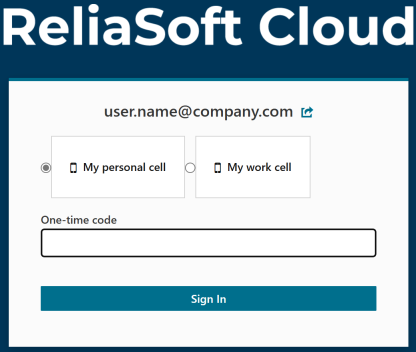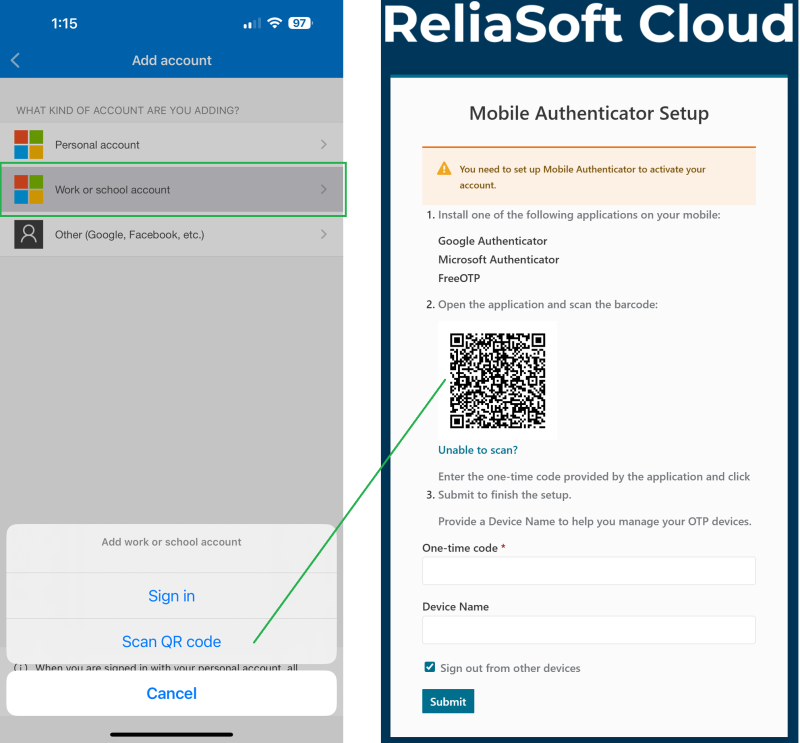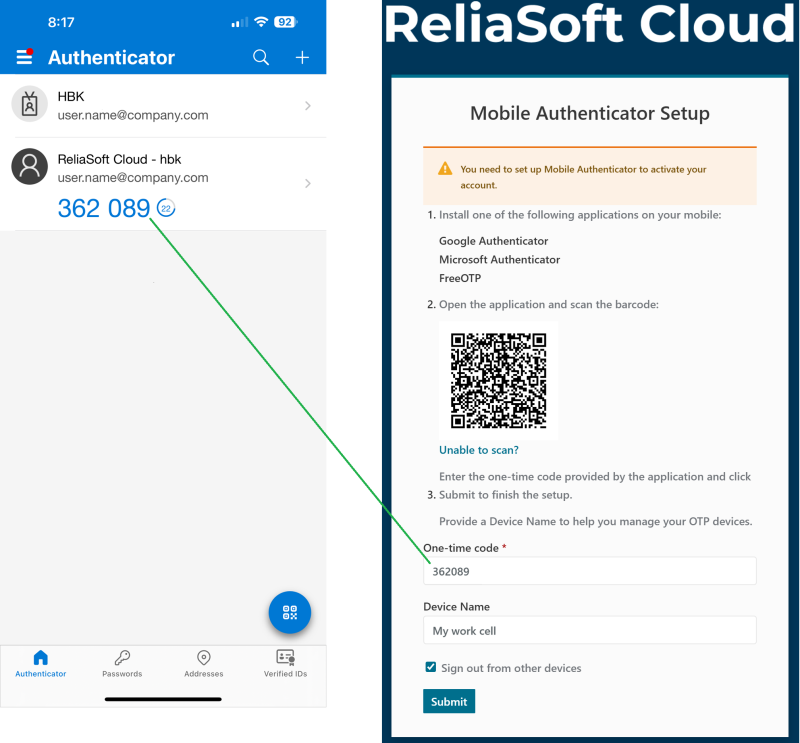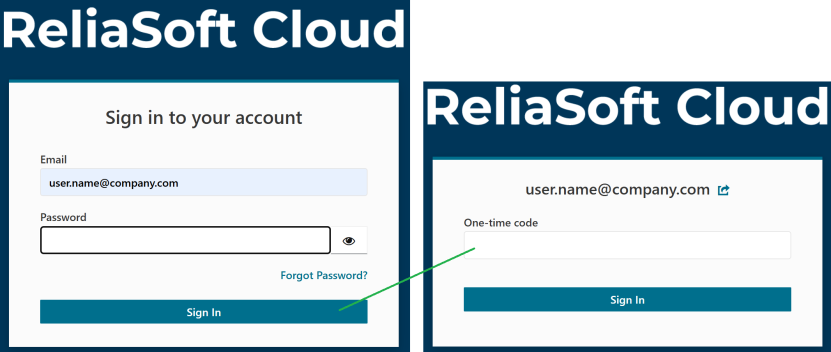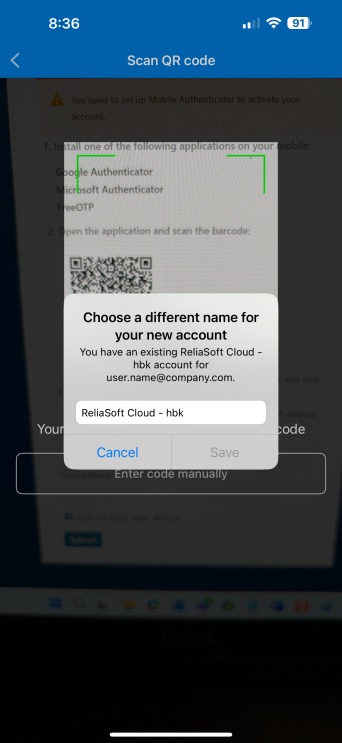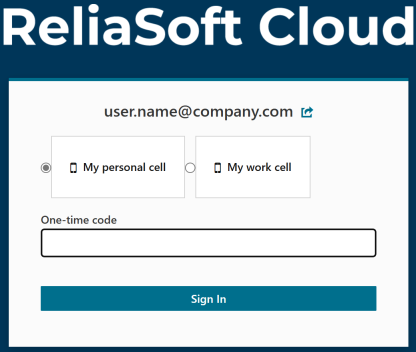Your user account
Each user of ReliaSoft Cloud has a unique account with the user's name displaying in the header banner.
Sign in or out
By default, all users will be prompted to enter a username (e-mail address) and password to access ReliaSoft Cloud. When applicable, the sign in interface can also be used to confirm your e-mail address and/or change your password.
To log out of ReliaSoft Cloud, click your name in the header banner and then click Sign out.
Select light or dark theme
You can display the ReliaSoft Cloud interface in a light theme or a dark theme. To change the theme during a given browser session, click your name in the header banner and then click the Theme toggle.
If a site admin assigns your user account to require multi-factor authentication (MFA) / one-time password (OTP), you will see the "Mobile Authenticator Setup" screen upon your next attempt to sign in to ReliaSoft Cloud. You will need to:
- Install/open one of the following apps on your selected mobile device:
- FreeOTP
- Google Authenticator
- Microsoft Authenticator
- In your selected authenticator app:
- Add a new account by scanning the barcode or manually entering the key provided in Keycloak's setup screen.
- If using the barcode, the new account will be labeled "ReliaSoft Cloud - <insert tenant name>" but you can rename if desired.
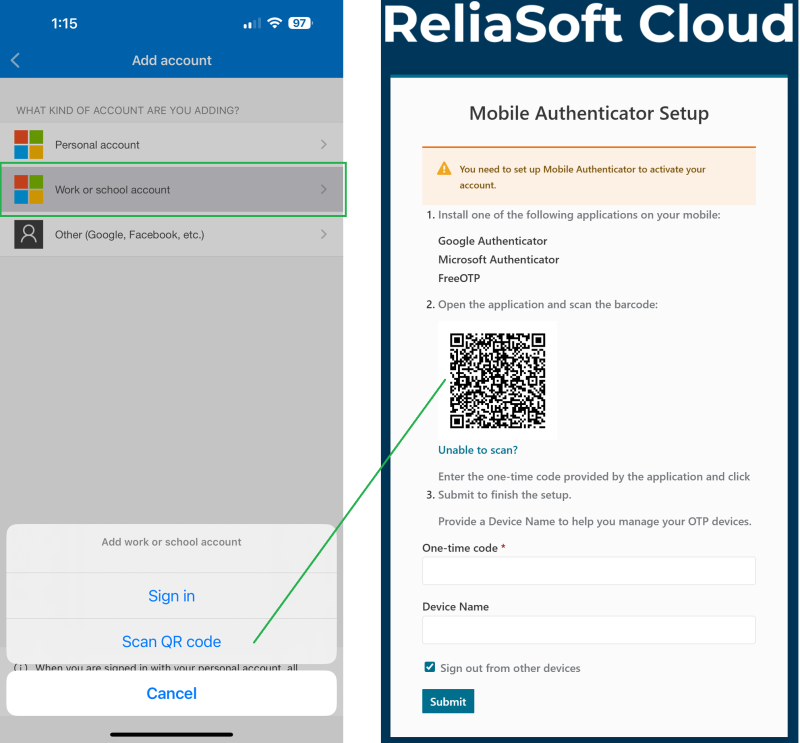
- In Keycloak's setup screen, enter the current One-time code from your app and click Submit. The optional Device Name is relevant if you need
to manage multiple authentication devices (e.g., "My personal cell" and "My work cell").
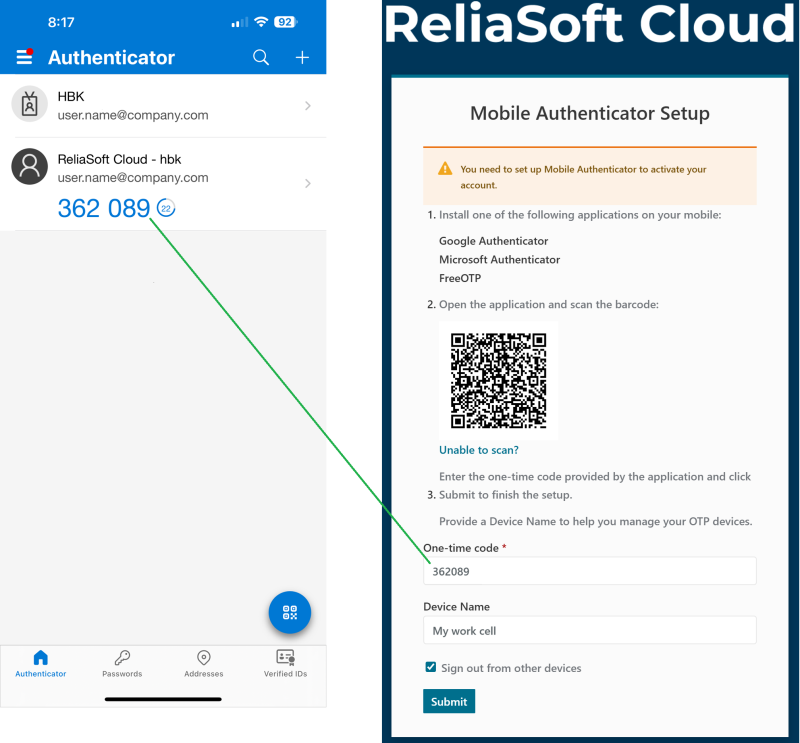
After successful setup, you will be signed in immediately. Subsequently, you will be prompted to enter a new one-time code generated by your authenticator app each time you sign in to ReliaSoft Cloud.
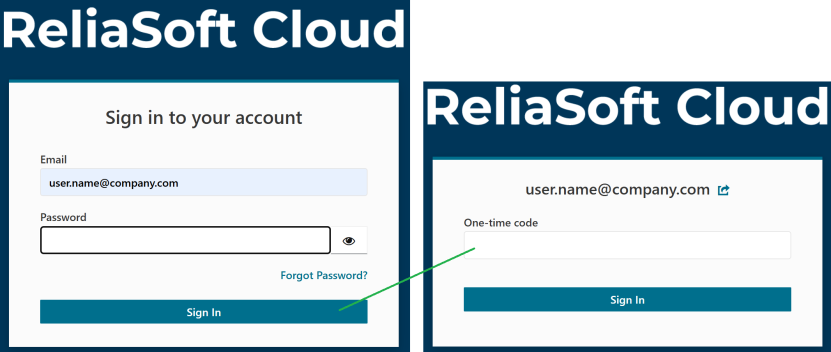
Prompt to choose a different name
If your authenticator app already has a pre-existing account for your ReliaSoft Cloud site, scanning the barcode again may prompt you to create a new account with a different name.
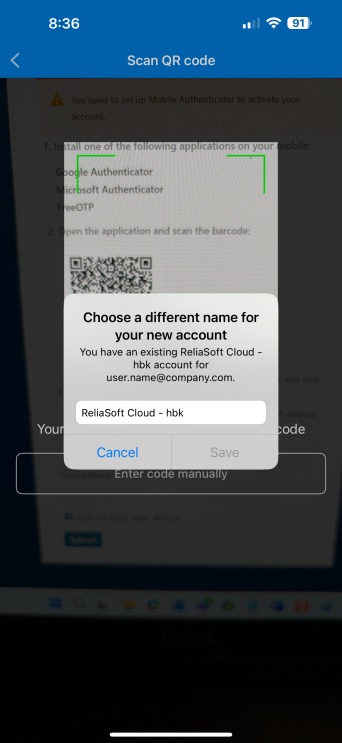
- If a site admin has recently reset your OTP requirement in Keycloak, you will need to create a new account with the current barcode (and then subsequently delete the pre-existing account that will no longer work).
- If nothing has changed in your Keycloak account, you can cancel and use the code from the pre-existing account to complete the setup. If that account's code is not accepted in the setup screen, delete it and scan the barcode again.
Authenticating from multiple devices
If you need the ability to authenticate from multiple devices:
- Set up authentication on the first device with a relevant Device Name (e.g., "My personal cell").
- Request a site admin to update your Keycloak account to require "Configure OTP" again.
- Set up authentication on the second device with a different Device Name (e.g., "My work cell").
- In subsequent sign-in attempts, you will be prompted to select which device to authenticate with.